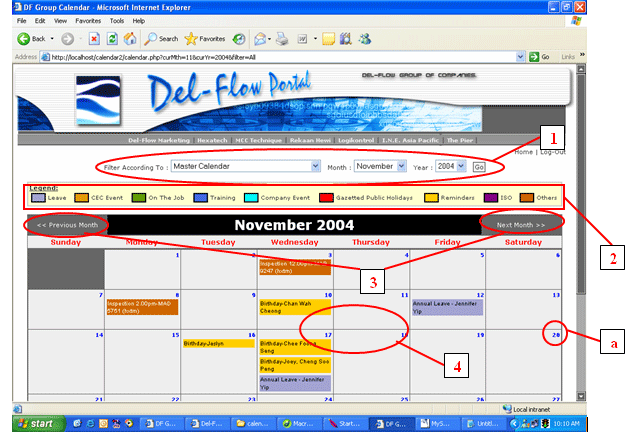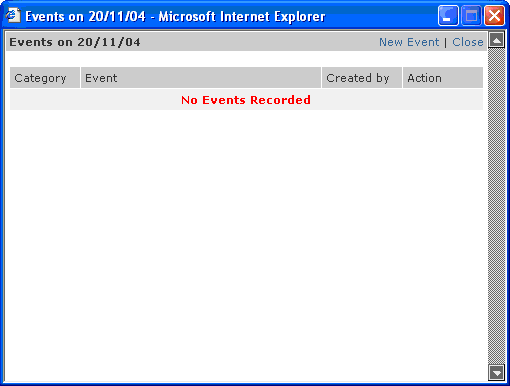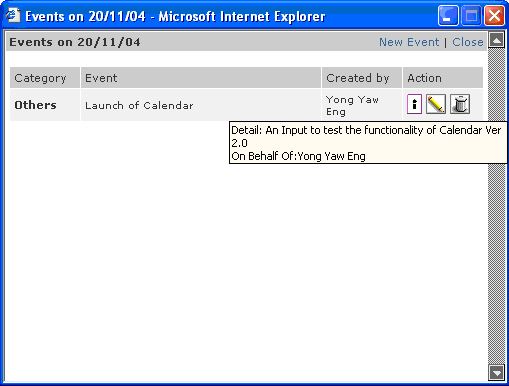| Introduction |
| Objective: to enable all staff to record activities so as to inform everyone
of one’s whereabouts on any specific day. |
Added Features from previous version:
1. Sort / FIlter events according to individual, CEC or All (Master Calendar).
2. Mouse Over event to display of Details of any event on the Main Calendar.
3. Recording Events on behalf of another colleague.
4. Additional Category to cater for a larger set of activities.
5. Group similar categories by assigning colours. |
Content:
- User Interface:
- Filter Selection
- Legend and Colour Coding
- Month Navigation
- Detailed Description
- Add New Event
- Edit / Delete Event
|
|
A. User Interface: |
Below is a screen shot of the new Calendar:
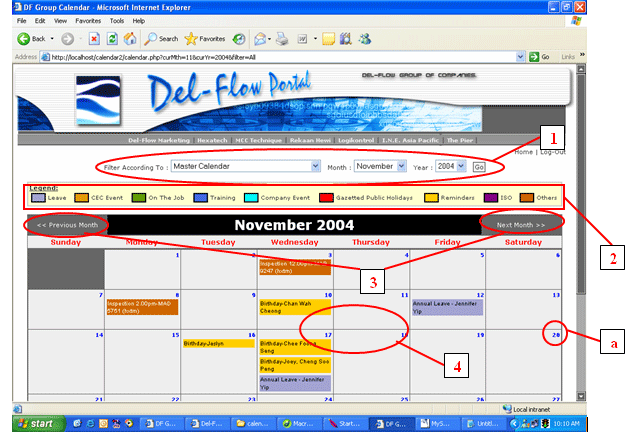
|
| 1. Filter Selection |
This calendar can filter the display according to Master Calendar, CEC Calendar
or Individual Calendar. The month and year may also be selected to a specific
month.
a. The Master Calendar will display all the activities recorded.
b. The CEC Calendar will display all activities recorded by CEO, COO, Administrative
Director and IG Heads. The displays also include activities that are classified
as “CEC Event” or keyed-in on behalf of CEC by any staff.
c. The selection of Names will display Individual Calendar according their names
as creator of an event or entered on behalf by another person. |
| 2. Legend and Colour Coding |
| The legend’s colour scheme is a grouping of similar activities. Below
is the detailed breakdown of the colour grouping: |
a. Leave – All kinds of leave applied through the e-leave system
b. CEC Event – CEC Event
c. On The Job – Appointments, Meetings, Work Assignments
d. Training – Training, Seminars
e. Company Events – Company Trips, Sports Club Events
f. Gazetted Public Holiday – All Gazetted Public Holidays by the Company
g. Reminder – Activity Reminder, Birthdays
h. ISO – Any ISO related activity
i. Others – Any other activity |
| 3. Month Navigation |
| The navigation of the months can be done by clicking either the “next
month” or “previous month”. This is the fastest way to navigate
between 2 sequential months. You may choose to select the month in the Filter
Selection as well. |
| 4. Detailed Description |
| These descriptions will appear as the mouse hovers over a specific event. For
events other than leave, the description will include the “Detail”,
“Created By”, and “On Behalf of”, while leave applications
will display “Reason” and “Approved By”. If the leave
is yet to be approved by the relevant manager, the display will show “Reason”
and “Pending Approval From”. |
| Remarks: Gazetted Public Holiday will appear in all calendars, regardless of
choice of Filter. Do note also that only current date and future events may be added and edited. All Events recorded prior to current may not be added, edited or deleted. |
|
B. Add New Event |
By clicking the date on the calendar (refer to screen shot above, (a)), a new
window like the screen shot below will pop-up.
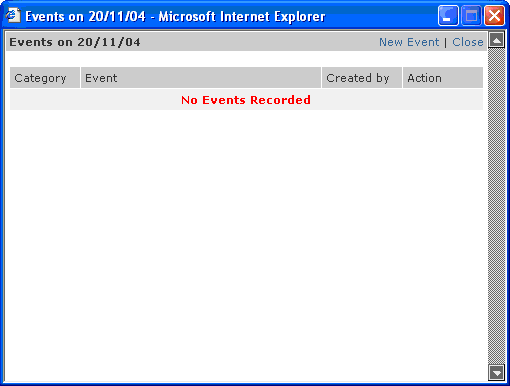
|
A new event may be created by clicking “New Event”. The screen
shot below will appear after “New Event” has been clicked.

|
| By default, the “On Behalf Of” selection is the name of the user.
Other than all the names of staffs, you also have “CEC” as a choice. |
| “Category” will define what sort of category this event falls under. |
| “Event” allows users to fill in the description of the event. |
| “Details” enable users to further elaborate on the particular event. |
|
|
| C. Edit/Delete Event |
After the details of the event have been filled, the display like below screen shot will
appear:
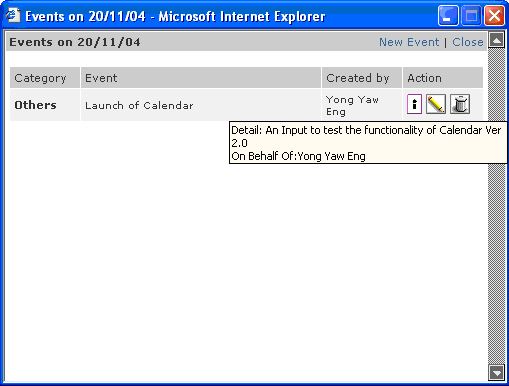
|
The  icon will display the content of the details and on whose behalf this event
has been recorded. The owner of this event (as indicated by “Created By”)
is allowed to “Edit” (the icon will display the content of the details and on whose behalf this event
has been recorded. The owner of this event (as indicated by “Created By”)
is allowed to “Edit” (the  icon) and delete
(the icon) and delete
(the  icon) this event. icon) this event.
|